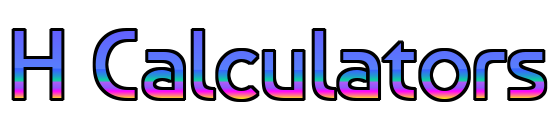Box Plot Creator | Free Box and Whisker Chart Maker & Graph Tool
What Is a Box Plot?
A box plot, also called a box and whisker plot, is a visual tool that summarizes the distribution of a dataset. It highlights the median, quartiles (Q1 and Q3), minimum, maximum, and outliers — all in one compact graph.
In simpler terms, it’s a great way to understand how your data is distributed. With a box plot creator, such as the one available at hcalculator, you can easily generate box plots without manual calculation.
Visualize and Understand Data Easily with a Box Plot Creator
When working with complex or large datasets, visual representation becomes essential. That’s where a box plot creator shines. From my own experience, it’s often the fastest way to detect trends, compare samples, and highlight potential outliers.
Moreover, box plots provide insights that raw tables often hide. Whether you’re comparing exam scores, processing survey data, or reviewing product performance, a box plot makes interpretation easy.
For example, on a hcalculator, you simply input your data, and the box plot generator instantly displays a fully labeled chart—no fuss—just clear, meaningful results.
Key Features of a Box Plot Creator Tool
Not all box plot creators are the same. Here’s what makes a good one stand out:
- ✅ Customizable orientation (vertical or horizontal)
- ✅ Outlier detection toggle
- ✅ Color and label customization
- ✅ Instant statistics summary
- ✅ R code generation for further use
- ✅ Multiple sample support
The hcalculator box plot tool goes beyond just plotting; it also gives you statistics like skewness, kurtosis, and outlier values in table form. That’s ideal for researchers, students, and analysts alike.
Box Plot Elements Explained
Before you use a box plot creator, it helps to understand the parts of the chart:
- Box: Shows the Interquartile Range (IQR = Q3 – Q1)
- Whiskers: Extend to the lowest and highest values within 1.5× IQR
- Median Line: Middle value of the data set
- Outliers: Points beyond the whiskers
Each of these elements tells a story about your data. For instance, if the median is closer to the bottom of the box, your data may be right-skewed.
Boxplot vs. Histogram: Which to Use?
Both a boxplot and a histogram help visualize data, but they serve different purposes. A histogram focuses on frequency distribution, while a box plot highlights data spread and outliers. If you need to compare several groups at once, box plots are usually more efficient.
Using tools like a hcalculator, you might even be able to create both sides by side for deeper analysis.
Interpreting Box Plots for Real Insights
Thanks to a good box plot creator, understanding spreadsheet data becomes effortless. For example:
- A wider box means more data spread (larger IQR)
- Dots outside whiskers mean outliers
- If the whiskers are uneven, your data may be skewed
Overall, box plots are excellent for identifying data variability and trends at a glance.
What About Outliers?
Outliers are values that fall far from the rest of the data. These are often flagged as points beyond the whiskers. Detecting them early is essential for accurate data modeling. With a tool like hcalculator’s box plot maker, you can even choose whether to display these outliers or exclude them for a cleaner plot.
How to Create a Box Plot Online?
It’s easier than ever! Just follow these steps using a hcalculator:
- Visit the hcalculator’s Box Plot Creator
- Enter your numeric data
- Click “Generate” or “Calculate.”
- Customize your box plot (colors, labels, orientation)
- Download or embed your chart
This entire process takes under a minute, and there’s no coding needed!
R Code for Box Plot (Bonus)
Prefer using R for data science? Here’s a quick snippet:
r
CopyEdit
boxplot (data, main=”Box Plot”, xlab=”Variable”, ylab=”Values”, col=”blue”)
This code mirrors what many online box plot creators—like the one at hcalculator—automate for you.
Use Cases of a Box Plot Creator
- 📊 Single-variable distribution
- 📈 Multi-sample comparison
- 📉 Detecting skew or trends
- 📑 Reporting survey or experimental data
Whether you’re a student analyzing lab results or a business analyst comparing quarterly reports, a box plot creator is invaluable.
FAQ: Box Plot Creator
How do I create a box plot chart in Excel?
You can insert a box plot by selecting your data, then navigating to Insert > Statistical Chart > Box and Whisker.
What does a box plot creator do?
It automates the creation of box plots. You input data, and the tool returns a visual summary including medians, quartiles, whiskers, and outliers.
What does the vertical axis show in a box plot?
It represents the value scale—minimum, Q1, median, Q3, and maximum. The horizontal axis shows categories or group names.
Why is a box plot useful?
Because it highlights distribution, spread, and outliers in a single chart. It’s much faster and more informative than scanning raw numbers.
Can a box plot handle multiple samples?
Yes! A good box plot generator like the one at hcalculator allows comparison of several samples side by side.
Final Thoughts
A box plot creator isn’t just a chart maker—it’s a full data interpretation tool. It saves time, ensures clarity, and helps you identify trends, outliers, and distributions in your data.
Whether you’re a beginner or a seasoned data analyst, tools like hcalculator offer everything you need to make insightful, beautiful box plots. Try it once, and you’ll see how much more your data has to say.